The Cover Sheet
The Cover Sheet panel sets up and records details of your scene. To display the panel, choose View > Cover Sheet:
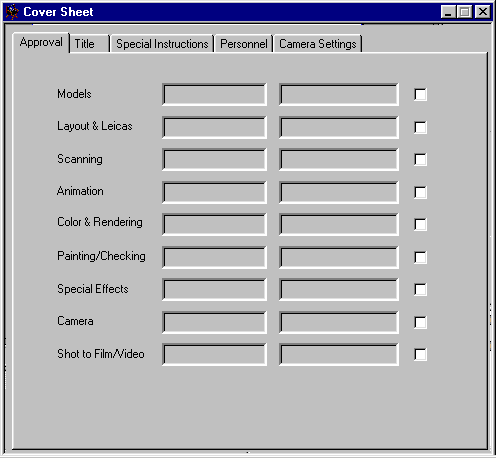
The Field Chart and Camera settings
To set up your field chart and camera, click on the Camera Settings tab:
The Field Chart settings (i.e. Ratio, Type and Field Size) set the scene field chart used in Director; see Field charts:
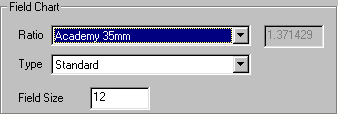
Set the values by either using the pop-up menus, or typing them.
The Camera setting (i.e. the Ratio) sets the aspect ratio of the output from the scene's Output node; see The Output node:

Likewise, you can choose this value from a pop-up menus, or type it in.
The change dates
The Title page of the panel includes details of the last change dates for both the panel itself and the entire scene. These are automatically updated:
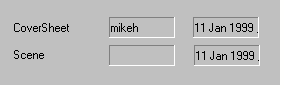
The Approval records
The Approval page of the panel lets you keep a record of the scene's progress. As each stage of production is completed, you can click on the relevant check box. The fields to the left change to show the date of approval, and the user name of the person making the approval:
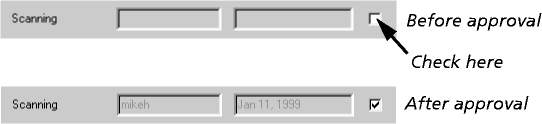
You can later revoke your approval. Only the person who made the original approval can do so. Simply click again on the check box; Director will ask you to confirm your action:
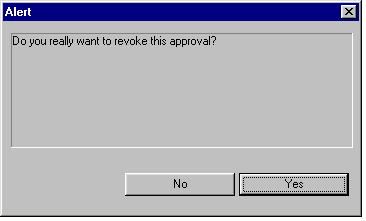
The other records
The other records are all stored as text; simply type the values you require. Some of this information is also displayed in the XSheet's header area; see Using the XSheet panel.
Saving a default Cover Sheet
To avoid having to set up this panel for each scene, you can save the current settings as the default. Set the panel to the correct values for your current production, and click on the Save As Default button on the Title page.
Each new scene you create will use the settings you saved as default.